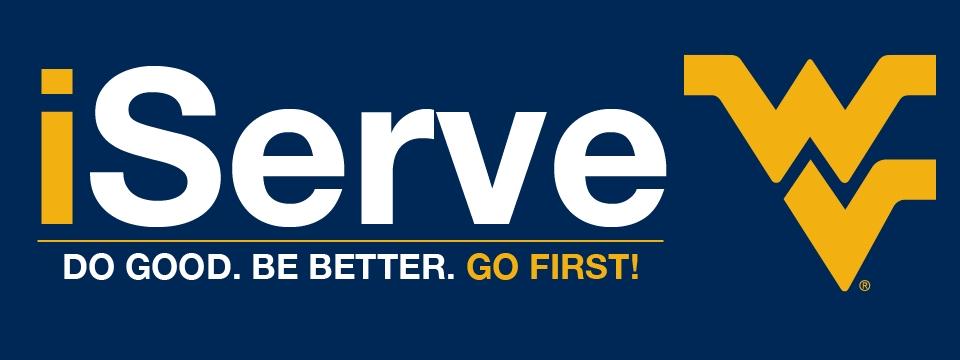Instructor Tutorials & FAQs
Click Below to Jump to a Section!
Setting up your iServe User Group
Each semester the Center for Community Engagement sets up user groups for service-learning courses, departments, and other groups of students/faculty/staff in order to track their hours as a unit.
User Groups are closed for the Spring 2023 Semester. Please be on the lookout for Summer & Fall sign-ups!
Navigating My User Groups
You can access your iServe user group by one of two ways:
1. In the top right of the page, select the dropdown arrow and then My User Groups.
This will show you a brief overview of your group, including Volunteer Needs, User Group Resume, and users.
Volunteer Needs Attached to User Group
Typically, each User Group has volunteer needs attached to it that students can find easily and respond to directly within the group. These opportunities are determined via discussions with Community Partners, CCE Staff, and the faculty/staff instructing the course.
In order to find these needs, both as an instructor and as a student, navigate to My User Groups and then select View Volunteer Needs. Here will show all needs that the students can sign up for.
Not seeing what you should be seeing? Reach out to the Center at iServe@mail.wvu.edu.
User Group Resume
The resume feature shows a "snapshot" of what has been done within the User Group. The resume includes Hours, Impact Value, Members, Responses, and a breakdown of specific students and volunteer needs.
This is all viewable within the browser interface, but the option to download as a PDF is also available. This will "print out" what is included on this page, just in PDF format.
Managing Members of User Group
On the far right of where you see your user group, there is a pencil icon that you can click to view the User Group roster. You can add, remove, and search for students within this page to verify they have made it into the group.
In the top left of this new window, you will see Export Hours, Copy Join Link, and View Resume.
Export Hours - Downloads a .csv file that includes all information in this window (student name, email, hours, responses, status)
Copy Join Link - This copies a URL link to your clipboard, that when clicked, places the user into the User Group. This can be used to distribute to students in order to get them to join the class!
View Resume - Same thing as above, where it shows you an overview of all activity within the User Group.
Navigating Service Learning Leader Portal
You can access your iServe user group by one of two ways:
2. In the top right of the page, select the dropdown arrow and then Service Learning Leader Portal.
This will allow you to have a detailed view at the Roster, User Info, Volunteer Needs, Responses, Hours, and Reflections.
Leader Portal - This page allows you to view multiple user groups at once, and shows you basic information such as amount of members, hours, completion %, and allows you to copy the Join Link to share with students.
Roster - Select the User Group from the dropdown and click Go. This will then show information about each student in your course, such as contact information, hours completed, and responses. You can share the Copy Join Link with students to get them to join the user group.
User Info - This shows you information about a specific student in your course.
Volunteer Needs - This page shows all volunteer needs that are attached to the User Group.
Responses - Students that have signed up for volunteer needs will show up on this page, with the need they signed up for.
Hours - This shows all hours that students have submitted to the user group. Will show Approved, Pending, and Denied hours.
Reflections - If you use Reflections with your user group, the students will have a question(s) to answer when submitting a need and attaching it to the group. All reflection answers can be seen and managed on this page.
Frequently Asked Questions (FAQs)
"Can I use iServe in my class?"
Yes! See more on Service-Learning courses and how to receive S Designation for your course by visiting https://communityengagement.wvu.edu/faculty/teach-through-service/service-learning-resources.
"What are the benefits of using iServe?"
iServe is an all-in-one volunteer management tool. You can set up volunteer needs, track your student's hours, and even print a fully-detailed class resume showing all the work your class did. Alongside the platform comes a fully staffed team waiting to help you with class development, learning outcomes, and technical support.
"How do I share the iServe page with my students?"
Go to My User Groups and find the class you're wanting to share. On the right side, click the pencil icon to view and edit members of your group. On the top of the pop-up window, click Copy Link and share with your students.