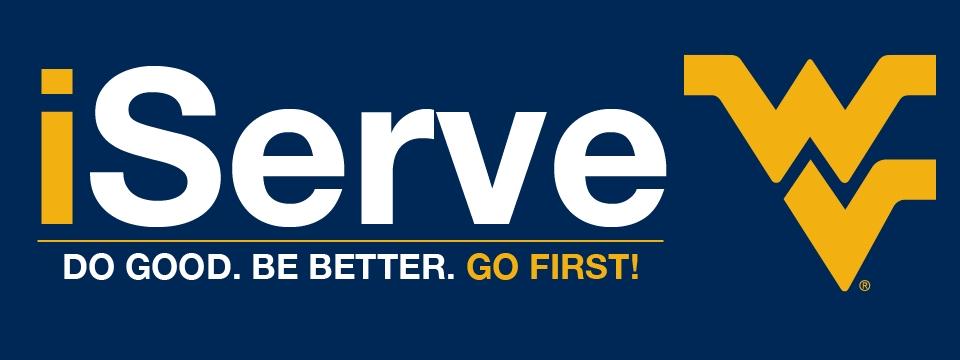Organization Manager Tutorials & FAQs
Click Below to Jump to a Section!
-
Brand New to iServe | No Account Yet
-
Viewing & Editing Organization Information
-
Posting a Volunteer Need
-
Reviewing & Verifying Volunteer Hours
Brand New to iServe | No Account Yet
If this is your first time using iServe, you'll need to set up an account in order to post needs and interact with students. You can do this by visiting https://iserve.wvu.edu/ and selecting "Click here to register your organization."
Once you fill out the information on the new page and submit, please allow for up to 48 hours for an iServe manager to approve your agency.
Viewing & Editing Organization Information
The first thing you're going to want to do is to navigate to the top of the page and select My Organization from the available tabs. If you do not see this tab, you are not listed as an organizational manager: Reach out to the Center if you believe this is a mistake at iServe@mail.wvu.edu
Here is where you're going to find all controls to manage your organization. Each section is detailed as follows:
View
This is what the volunteer sees when they click on your profile.
Edit
This is where you can edit all basic information about the organization.
Volunteer Needs
You may view, edit, and add organizational needs here.
Announcements
Slightly different than needs, these go out to all organization fans for important announcements.
Stats
This is where you can view responses, hours, and more regarding your organization's needs.
Schedule
Calendar view of your organization's needs.
Time Tracking
Go here to approve/deny any volunteer responses to your organization's needs.
Advanced Events
*used for internal use*
Legacy SLM
*discontinued*
Check-In
Used for checking volunteers in at organization events.
Checked In Now
View which volunteers have already checked in to your event.
Posting a Volunteer Need
Congratulations! Your organization is approved and you’re ready to start posting needs on iServe. But how do you do that?
- Select My Organization from the list of tabs at the top of your page.
- Navigate to Volunteer Needs and click Add New Volunteer Need from the right side of the page
- This is the last step! Fill in all appropriate details and when you finish select Create Volunteer Need from the bottom of the page.
*Note: There are a lot of important details on this page! Each category has a ? beside it with a brief description but please read below for expanded explanations for some of the most tricky categories.
Description
This is probably the most important thing to fill out with detail. What will students be doing specifically during your need? For example: Instead of having volunteers “set up and clean up before/after the event” try describing what that entails… “Volunteers will set up chairs, tables, and signage for guests. After the event, volunteers will clean up the chairs and tables, sweep and mop the floors, and will be asked to take out any trash from the event.” The more specific the better!
Privacy
Sometimes we have a specific group of volunteers that we have a need only for them. Examples of these kinds of volunteers include office assistants, long-standing volunteers, or volunteers from a specific group or WVU class. If this is the case, you can select the option to make your need Private so that only students with the URL link can access the need.
If you want ALL students to be able to respond to your need, leave it Public.
Initiative
Initiatives are a part of a larger event. Unless you are participating in a large event (such as Week of Engagement), leave this blank.
Duration
This can be a little tricky, so be sure to look at the description of each option below:
Is Ongoing – This is for needs that happen indefinitely at no specific time. For example, drives and social media campaigns.
Runs Until – This is for events that happen until a specific date.
Happens On – This is for an event that happens on a specific date and time.
Multi-Date – This is used for an event that might happen on a weekend or over a few days. For example, a conference that happens from Friday-Sunday where volunteers are doing the same thing every day.
Custom Shifts – Some events happens sporadically—for example: Monday evening, Wednesday afternoon, and Saturday morning. You would use custom shifts for non-uniform recurring events.
Recurring Shifts – Let’s say you have an event that happens every Monday at 11:00AM. You would use this option for those kinds of needs.
Qualifications
Sometimes you might have a need that requires the students volunteering to have prior qualifications. There’s an option to filter for this! Currently iServe has 6 qualifications:
- Fluency in American Sign Language
- Fluency in Spanish
- CPR/First Aid Certified
- Excellence in Disability Social Media Training
- Food Worker’s Training
- WVU Child Abuse Prevention Certified
*NOTE: Don’t see a qualification that your organization could benefit from having? Reach out to us at iServe@mail.wvu.edu or by calling (304) 293-8761 and we can probably add it!
Attributes
Attributes are one of iServe’s least used features but have the highest impact on recruiting volunteers. These are short blurbs of what may be available or offered at your event. Examples include “Bathrooms Available,” “Snacks Provided,” or “Free Shirt After Event.” If you are familiar with social media trends, thinks of these as “hashtags” for your need. What’s something that will catch the student’s eye and make them interested?
Impact Area
If your need does not fall into one of the categories listed, go with “N/A (not applicable).”
Interests & Abilities
Students can filter needs by interests & abilities, so make sure to choose ALL options that apply to your need! (You can choose multiple!)
Clusters
Typically, only for faculty/staff that have partnerships with the CCE. If you’re unsure of what these are, do not use them. Easy, right? You can also reach out to iServe@mail.wvu.edu if you want to learn more.
Additional Notification Recipients
Sometimes you might want someone who isn’t an organizational manager to receive notifications when someone signs up for a need. Put their email here!
*NOTICE AS OF AUGUST, 2022: "Ongoing" needs are allowed to continue for 2 years (24 months) from the post date. After this time, the need will be removed and must be resubmitted to be active again.
As always, a member of the CCE is happy to answer any questions or assist you in any way we can! Please reach out at iServe@mail.wvu.edu or by calling (304) 293-8761 and we'll get back to you as soon as we can.
Reviewing & Verifying Volunteer Hours
Where do I approve volunteer hours?
Once a volunteer has submitted hours for approval, they will appear in the organization manager's view under Time Tracking. Here you will have the option to approve, decline, or leave pending. Once you have approved or declined the hours, they will be viewable under Stats.
A volunteer did not register for my need, which has expired. Who do I contact to place them with the Need?
Organization Managers can manually add respondents to needs by clicking Needs. Scroll to the bottom of the page and you will have the option to select a need and enter the student's MIX address.
A volunteer submitted the incorrect number of hours, can I adjust them?
No. In the new version of iServe, an approver cannot adjust hours. At your discretion, you may choose to leave hours as “pending” and contact the volunteer to let them know the entry is incorrect. Once hours have been declined, the volunteer must resubmit the hours, they cannot edit the original request.